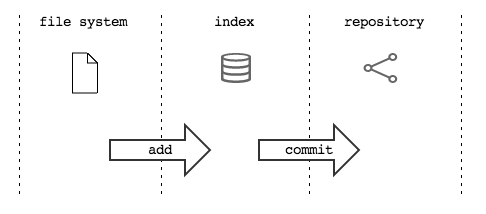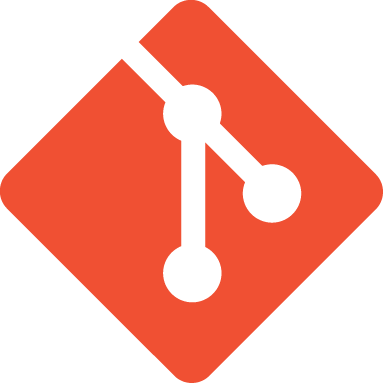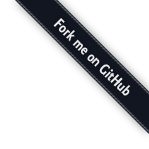Daily git¶
This guide ends with a short set of small practical suggestions that you will find very useful using git day by day
Getting a copy of one repository¶
So far you have seen how to create a repository from scratch and how to
do for populating an empty one using push. Often (in fact, very often) you will find yourself
having to start with a single copy of an existing repository .
To the aim you may use the command git clone with which you will get
a complete local copy of the commits story of one
repository. After having cloned a remote repository , this will be
authomatically added as remote under the default name
origin.
For instance, in order to get a clone of this guide, run
git clone https://github.com/arialdomartini/get-git.git
cd get-git
git remote
origin
Remove a file¶
Do you remind that for adding a file in index you have used
the git add command? See: when you remove from file system a file
already tracked by git, to include the removal in commit
you have to delete the file also from index with
git rm file\_name
You might find very cozy the -a option of commit
git -am "include add e rm"
which implicitly does add of changed files and rm of removed ones
before running commit.
The detached head state¶
Consider this repository

It’s apparent that the last checkout command was
git checkout bob: we are hanging on the label bob.
Using a little more correct terminology, you might say “``HEAD`` in this moment points to ``bob``”.
This HEAD is not a metaphor: there really is a HEAD variable
whose content is a pointer to the bob branch. This
variable (as indeed all local and remote branches ) is
stored in the hidden directory .git
cat .git/HEAD
ref: refs/heads/bob
The HEAD variable, among other things, allows git to update
the branch it where you are, so that it follows you
, when you run a commit.
So: HEAD points to bob. In turn bob points to the A
commit. Toverify it, run
cat .git/refs/heads/bob
dd15c2bee7059de07c4d74cf5f264b906d332e30
Try to detach from branch bob, staying always on the same
commit; that is, type checkout using directly the key of A
commit
git checkout dd15c2bee7059de07c4d74cf5f264b906d332e30
Note: checking out 'dbf9b91bac0bc93ab2979ca6a65bf2ac3dbc16ff'.
You are in 'detached HEAD' state. You can look around, make experimental
changes and commit them, and you can discard any commits you make in this
state without impacting any branches by performing another checkout.
If you want to create a new branch to retain commits you create, you may
do so (now or later) by using -b with the checkout command again. Example:
git checkout -b new_branch_name
HEAD is now at dbf9b91... ** inside a code block doesn't work: removed
git complains a little. Better, it warns you that you’re not attached to a
branch, so whatever change you could make will not impact the position of
any branch . It also suggests to create one using command git checkout -b.
If you repeat
cat .git/HEAD
dd15c2bee7059de07c4d74cf5f264b906d332e30
you find that HEAD is indeed pointing directly to
commit and not to a branch
The state where HEAD is not pointing to a branch is called
detached head.
Now, there is nothing particularly wrong in detaching from a
branch and entering the detached head state: it happens to need it.
But often it gives some headache, mainly if it’s not realized having entered it.
This is why git warns against it.
Should it happen to read that lengthy notice, don’t be frightened:
everything you will probably have to do is wondering if maybe you wanted to
enter a branch instead.
Overwrite last commit¶
Take the repository

and add a commit to it
echo something >> feature
git commit -am "I ave added something"

But no, what an impression! You have written “have” without h!
You may remedy overwriting your last commit with the
--amend option of commit
git commit -am "I have added something" --amend

Now: there is nothing magical in what you have just seen: git, as a
usual, did not rewrite the story. Try to visualize all
commits of the repository, including those of orphan branches
(SmartGit call them “lost heads”)
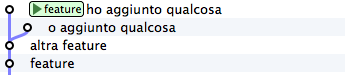
Do you see? commit with the wrong comment is still there.
Let’s try to imagine what git could have done behind the scenes
when you have used the --amend``option: it went back to ``commit, it recovered
the same changes you had made and then he repeated
commit modifying the comment.
TRy to simulate it step: you were leaving from

Go back by one commit
git checkout feature^1

Recover the changes made in feature, without committing them
git cherry-pick feature --no-commit
and then commit them with the correct message
git commit -am "I have added something"
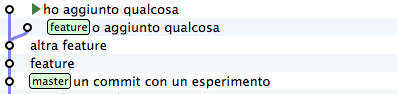
It just remains for you to move on current commit
the feature branch
git branch -f feature HEAD
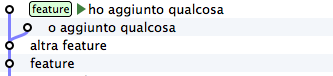
and finally, run checkout of the branch
git checkout feature
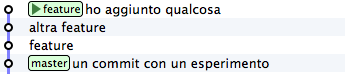
As you can see, the --amend option in another example of macro
commands built on smaller operations that you could also run
manually step by step, but that are so common that it’s much more cozy
to link them to a dedicated command.
You may use --amend not just tomodify the comment: you may
overwrite your last commit adding files that yiu had forgotten,
correcting changes, and so on. As a matter of fact, it’s a new
commit, so there are no costraints for the kind of
corrections allowed.
Eliminating the last commit¶
Start with the photo of the repository obtained by previous
paragraph
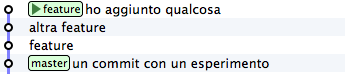
Imagine that you have considered that, after all, your last commit
is wrong: you would like to remove it.
One thing you might do is moving the feature branch``to previous
``commit , to obtain

Let’s see step by step how to do
Start from
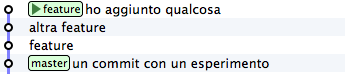
You move on previous commit
git checkout HEAD^1
which means “go to ``commit`` father of ``HEAD``”, that is to
commit preceding the one where you are now

Now you can move feature to the point where you are: for doing that, you
may create a feature branch in the point where you are, overwriten the
current position of feature with the -f option of branch
git branch -f feature HEAD

Hiding orphan commits the result becomes apparent

For sure you will agree wit me that it’s a too complex procedure for such a common need.
As a usual, git has a command that, behind the scenes,
runs all these steps: git reset. To telle the truth, reset
is much more versatile and powerful.
git reset moves HEAD to the point specified as argument.
You remember that HEAD is always your current``branch`` , don’t you?
Therefore, in other words, reset allows to move your current branch
to whatever other point of the repository.
For instance, starting from
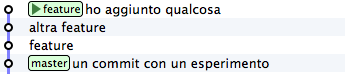
you can reset your current branch to previous commit
type
git reset HEAD^1

You are not limited to move the current branch on previous``commit``:
You can reset it wherever you want. For instance,
to move feature on master you can type
git reset master
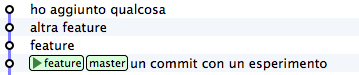
You may also move the current branch from one development line to another
Starting from
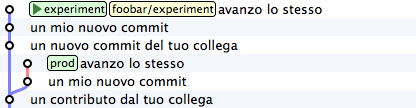
with
git reset prod
you get
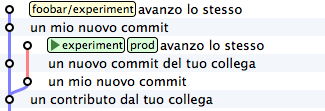
Keep in mind a very important thing: reset does not involve only
moving branches on repositories butalso changes on the
file system. The branch you are moving is in fact the current
one, that is, the one on which you run
checkout; in other words, when you run reset at the
same time you are running the checkout of another``commit``.